Installing Castle APK can sometimes be tricky. You can face errors that stop the installation or prevent the app from running. Here is a guide to fixing the most common problems and getting the app working smoothly.
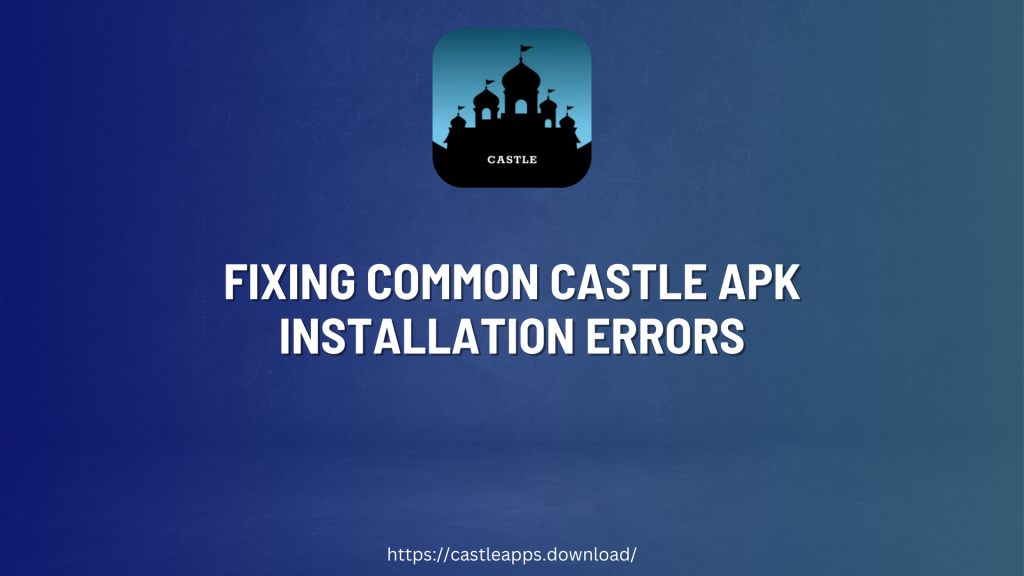
App Not Installed” Error
This error is one of the most common issues when installing an APK. It prevents the app from being added to your device.
Possible Reasons:
Low Storage Space:
Your phone may not have enough space for the app.
Corrupt APK File:
The downloaded APK might be broken or incomplete.
Existing App Version:
A previous version of the app might be causing issues.
How to Fix:
Clear Storage:
Delete unused apps or files to make room.
Download a Fresh Copy:
Get the APK from a trusted website to avoid file corruption.
Remove Old Versions:
Uninstall any previous versions before installing the new APK.
Parse Error: “There Was a Problem Parsing the Package”
This message pops up when your device struggles to read the APK file.
Possible Reasons:
Corrupt or Incomplete APK:
The file may not have been downloaded correctly.
Unknown Sources Disabled:
Your phone’s security settings may block third-party apps.
Incompatible APK:
The app may not work with your device.
How to Fix:
Enable Unknown Sources:
Go to Settings > Security and allow installations from unknown sources.
Check APK File:
Re-download the app from a trusted source.
Confirm Compatibility:
Make sure the APK version matches your Android system.
Low Storage Warning
Sometimes, even if your device has space, you might get an error saying storage is full.
Possible Reasons:
System Cache Taking Up Space:
Temporary files can fill up your phone.
Hidden Storage Issues:
Some apps consume extra storage in the background.
How to Fix:
Clear Cached Data:
Go to Settings > Storage > Cached Data and clear it.
Move Files to SD Card:
If your device supports SD cards, transfer large files there.
Uninstall Unused Apps:
Delete apps you don’t use to free up space.
“Invalid APK” Error
If the APK file is not valid, you will not be able to install it.
Possible Reasons:
Corrupt APK:
The file might have been damaged while downloading.
Partial Download:
If the download was interrupted, the file may be incomplete.
How to Fix:
Download Again:
Make sure you get the full APK file from a reliable source.
Verify File Size:
Compare the downloaded file’s size with the expected size.
Error Code -110: Installation Failed
This error usually happens because of SD card problems.
Possible Reasons:
Corrupt SD Card:
The storage card might be malfunctioning.
Write Protection Issues:
Your SD card may not allow new files to be added.
How to Fix:
Unmount and Remount SD Card:
Go to Settings > Storage > Unmount SD Card, then mount it again.
Try Internal Storage:
Install the APK on internal storage instead of the SD card.
Replace the SD Card:
If the issue persists, consider using a new card.
“App Not Compatible with Your Device”
If your device doesn’t meet the app’s requirements, the installation won’t proceed.
Possible Reasons:
Old Android Version:
The APK may need a newer Android version.
Limited Hardware Support:
The app might require features your device lacks.
How to Fix:
Update Your Android Version:
Go to Settings > About Phone > Software Update and check for updates.
Try a Different Device:
If your phone is too old, install the APK on a newer device.
“Blocked by Play Protect”
Google Play Protect may prevent APK installation.
Possible Reasons:
Security Settings Enabled:
Play Protect scans and blocks apps from unknown sources.
How to Fix:
Turn Off Play Protect Temporarily:
Open Play Store > Menu > Play Protect > Settings, then disable app scanning.
Re-enable It Later:
After installing Castle APK, turn Play Protect back on for security.
“Conflicting Signature” Error
This happens when you try to install a different version of the same app.
Possible Reasons:
Different App Sources:
If you installed the app from a different website before, signatures may not match.
How to Fix:
Uninstall the Existing Version:
Remove the previous version before installing the new one.
Stick to One Source:
Download the app from the same source to avoid signature mismatches.
Final Thoughts
Installing Castle APK is easy when everything goes smoothly. But if errors occur, simple fixes like clearing storage, enabling unknown sources, and re-downloading the APK can help. Follow these steps to troubleshoot and enjoy using Castle APK without interruptions.